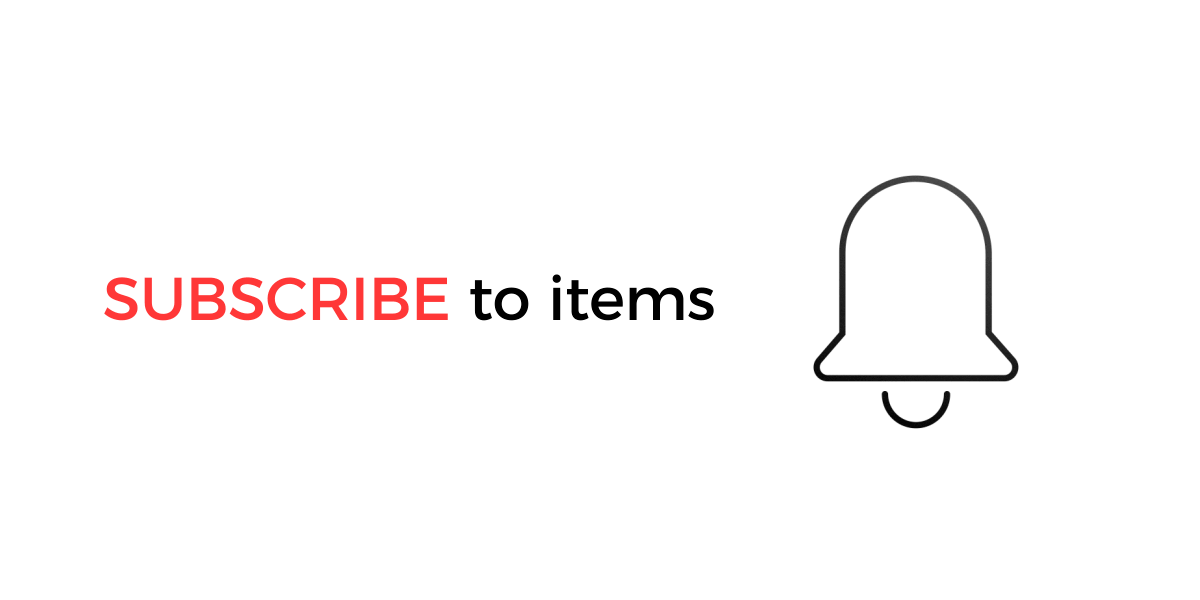
Never miss the latest updates and required actions for your private and secure data. See and follow up what’s going on in all your groups and accounts.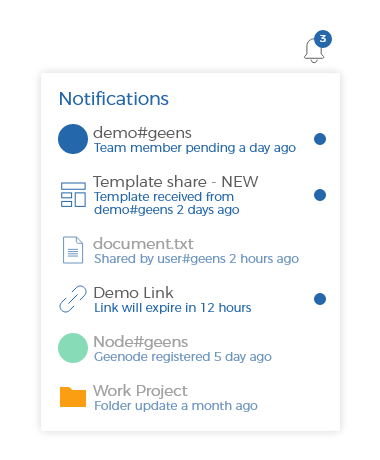
In Geens encrypted data dashboard, notifications alert you and show ongoing activities and changes related to your account. Starting straight from the login screen or account drawer, you can see which accounts have notifications and take actions accordingly.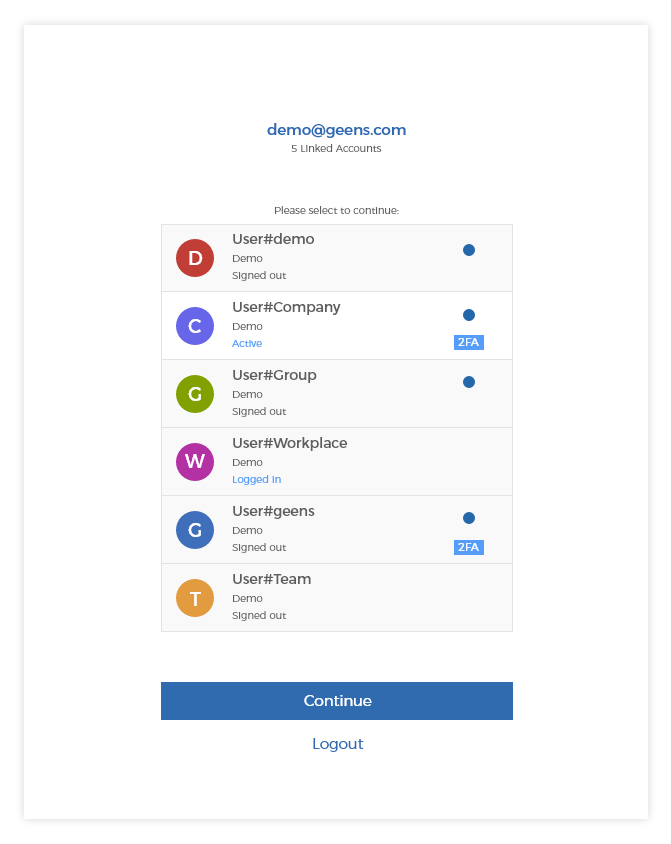
Geens notification systems use two types of communication, such as in-dashboard or email message. More about email notifications
Notification types
Geens will provide notifications for your encrypted data and activities in groups:
- Subscribed items notifications
Created
Downloaded
Updated
Deleted
Restored
Renamed
Copied
Moved
Description changes
Colour changes
Role changes
Version changes
Timestamped
Shared
Generated a shareable link
Share or Link share expiry
Added to the template
- Team notifications
Invited a new user
Updated a user
Deleted a user
Pending user for approval
Confirmed a user
- Groups & Geenodes notifications
Template received
Template created
Template updated
Template deleted
Geenode created
Geenode registration finished
Geenode updated
Geenode deleted
- User notifications
Email changed
Password changed
Password revoked
Invitation to set up a group
Invitation to set up a Geenode
New Invoices
Geens will be expanding and adding new types of notifications as well as new features to your secure and private ecosystem.
Email notifications
Enable your entire project or team with configurable email notifications. Set up which types of notifications you want to receive by email. When notifications are not viewed in the Geens dashboard in 3 minutes, a corresponding Email will be sent to your inbox.
You can choose to be notified for:
- File sharing
- Subscribed items
- Team members invitation
- Template sharing
(!) Strictly necessary emails like invitation to a group, password change notification or email confirmations are essential for the system and cannot be unsubscribed.
Subscribed items
Stay up-to-date for item changes by turning the Subscribe setting on. Once turned on, you will receive notifications about changes and actions in the notification list. You can also determine the delivery method, so that alerts appear in your email inbox.
To create an alert for an item or folders, select them and click the “Subscribe” button in the attributes panel. The button will change to “Subscribed” as well as the indications icon will appear in the items list for the subscribed items.
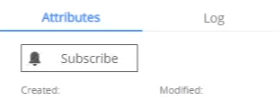
Share and Shareable link Expiry
When sharing a file or generating a shareable link, an additional option for share expiry can be set. The system will notify users to be aware of expiry coming to the end or to be extended, if needed.
Users will get 3 types of notifications:
- Expiry in 24 H
- Expiry in 12 H
- Expiry in 30 Min
Feel free to experiment and customize your user experience to find the right formula for your use-cases and stay protected with the end-to-end encrypted cloud. Keeping your data safe and private is our aim. We will continue developing and pioneering new features and functions to serve our users.
