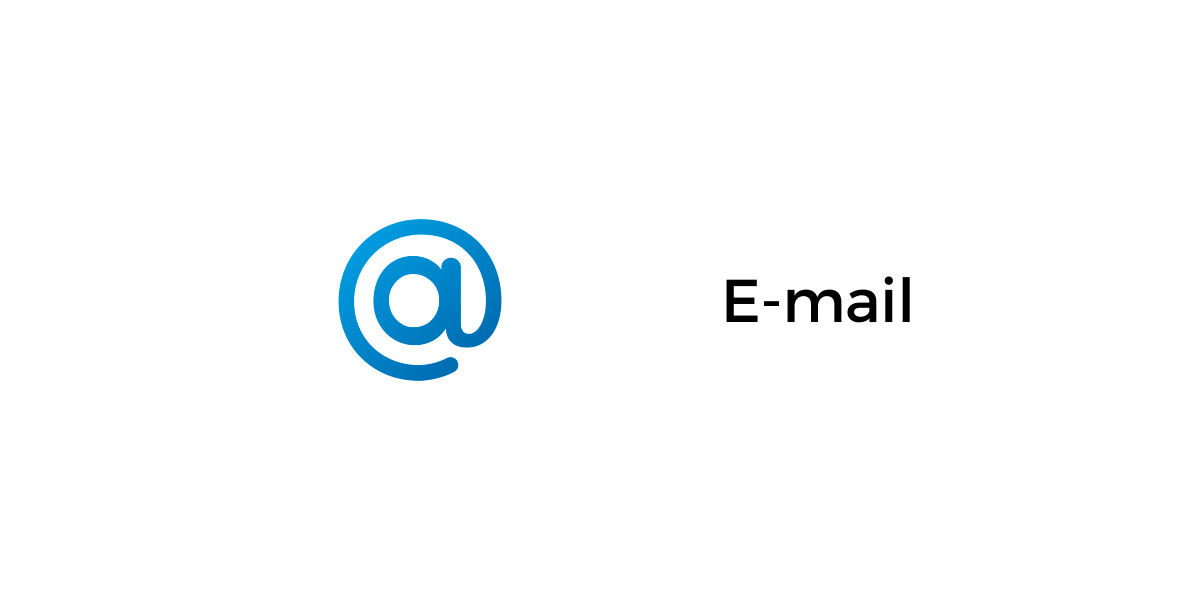
Geens#iD is replacing an email!
Collaborate and work faster with the teams and groups in a secure and end-to-end encrypted cloud environment. Geens#iD consists of two parts name#group. The groups or teams are predefined by the owners and you can enter any name by your own.
Here is the example of geens ID: john#GeensNPO
With Geens#iD account you can:
- participate in multiple teams and groups
- have a unique password for each ID
- secure each ID with 2FA
- share data using recipient ID
- easily switch between accounts
How it works:
The existing and new users will need to provide an email address in order to receive the invitations, notifications and confirmation emails. Also it’s required to enter your name and surname by default (NPO members’ names will be added automatically based on the KYC procedure). During the registration process and based on the account type or invitation to join a group, the users will need to enter their NAME#iD. And whala you are good to go!
Adding alias to your email:
If a group or team wants to add new users, all they need to do is to enter a recipient email and invitation. Once an invitation link is activated by a user – a new geens#iD account will be attached to the aliases of the provided emails.
Login and switching accounts:
From now, use your geens#iD and password to login to a group or team.
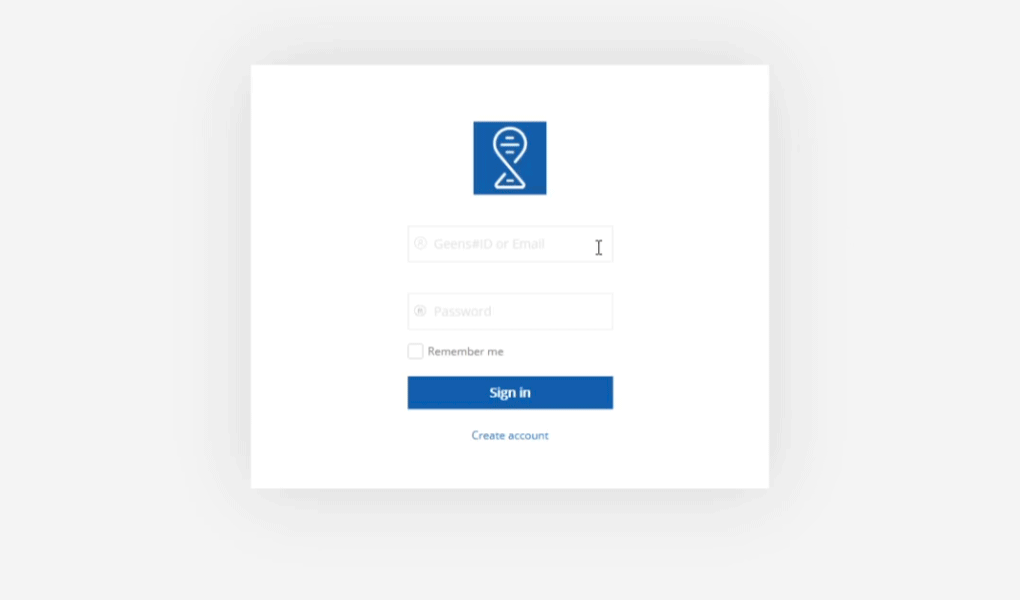
If you enter your email and password during the login process, all your alias accounts will be displayed. The highlighted account is the one you entered the password. Continue or select a different alias account from the list and enter the password to continue.
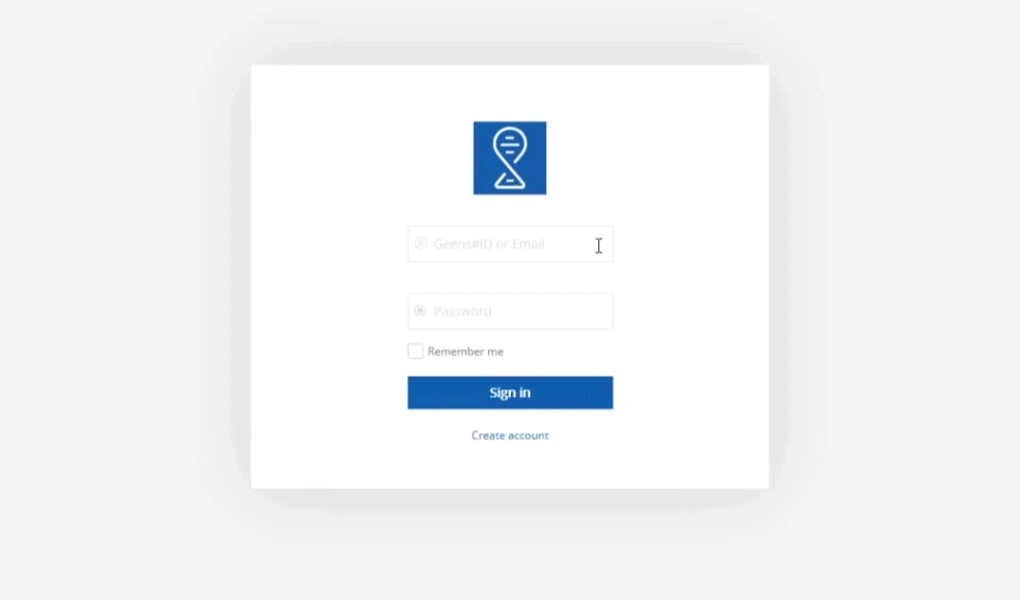
Once you are logged in to the account drawer, at the bottom left you can switch between the multiple email accounts together with a list of alias accounts connected to the emails.
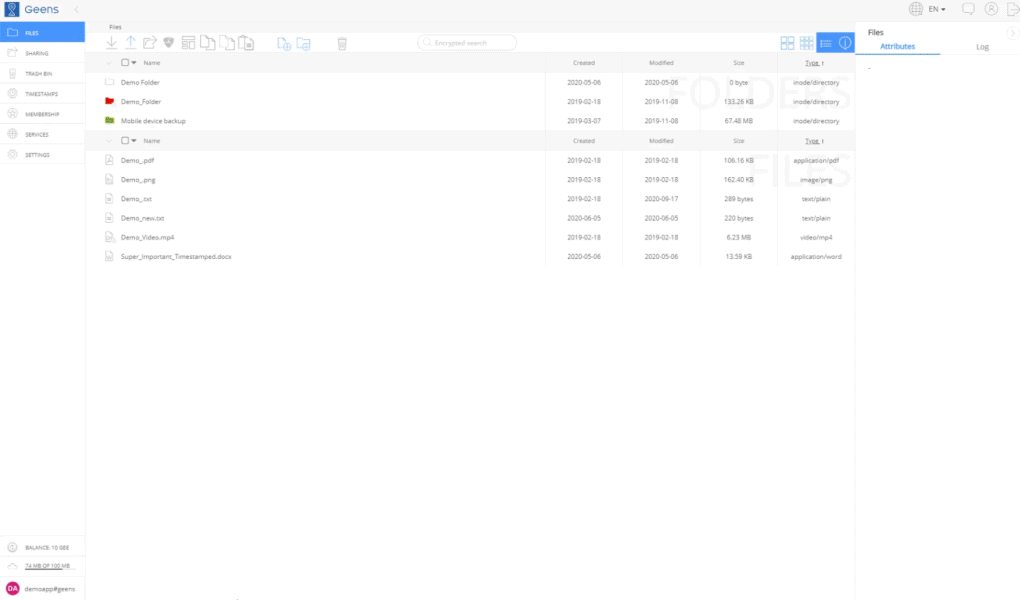
You can find more details and overview in settings-> profile settings -> View linked accounts
Linking existing accounts
In order to transfer accounts that are linked to other email you will need to enter Geens#ID and password of the account you are willing to transfer.
You can link your accounts in settings-> profile settings -> View linked accounts-> Link a new account
Attention: If the profile contains only one account (Geens#ID), therefore unlinking will result in profile removal from the system (email, name and surname). All data that is connected to the transferrable account will remain unchanged.
Note:
It is still possible to use the email accounts as before!
Your entered account will be linked to this profile with your name and email visible through out all your linked accounts.
Sharing data
When sharing data to a user or group, enter the geens#iD or separate the multiple geens#iD by comma.
Autosuggestion and autocomplete will be used from your team’s contact list and your previously entered geens#iD recipients.
geens#iD Character length
Choose a geens#iD username 3–30 characters long. Your username can be any combination of the letters, numbers or symbols.
The special characters:
- geens#iD can contain the letters (a-z), numbers (0-9) and periods (.).
- geens#iD cannot contain an ampersand (&), equals sign (=), underscore (_), apostrophe (‘), dash (-), plus sign (+), comma (,), brackets (<,>), etc., or more than one period (.) in a row.
- geens#iD can begin or end with the non-alphanumeric characters except periods (.).
geens#iD Group Character length
The group admins have an option to set up #iD preference to match and identify the team members. The group #iD is 3-10 characters long combined of any (a-z) letters and (0-9) numbers.
Note:
All geens#iD (a username and group name) must be unique!
For all regular accounts geens#iD will be generated as (name)#geens
